Migrate From QuickBooks To Odoo
Choose The Right Migration Partner

Odoo has numerous advantages over QuickBooks and it is easier to decide whether to choose Odoo or QuickBooks. Odoo ERP is an all-in-one software that offers thousands of business management modules and applications. It is a robust ERP solution that is quicker and easier to use.
While assessing these two solutions you will find out that QuickBooks is only used for handling accounting operations. On the other hand, Odoo is a comprehensive business management system and offers applications to manage all the business operations. Also, you can see that the QuickBooks online accounting solution fits into small to medium businesses but Odoo is perfect for small, medium, as well as large enterprises.
If you are looking for QuickBooks to Odoo migration, you are at the right place. OdooExpress offers seamless migration services to its clients. We have migrated QuickBooks to Odoo successfully while ensuring that there is no data loss. When it comes to the payment terms, we have very flexible terms for the payments. Using the legacy accounting software might slow down your operations and affect your business, choose Odoo ERP a comprehensive ERP and get smooth-running operations.
Odoo is an open source software and fully integrated suite of business management applications. It has two editions; one is completely free, Odoo community. Another one is a paid edition, Odoo Enterprise.
Odoo launches a new version every year having the new and more advanced features and functionalities than the last ones.
You can customize any Odoo apps/modules to best fit your business requirements and workflow. Therefore, if you are looking for a complete business management solution in one place, whether it is sales, CRM, project management, timesheets, point of sale, purchase, inventory, manufacturing, or accounting, you will find all of them in Odoo. Not only does it have multiple ERP modules but also it has a more advanced accounting solution than QuickBooks.
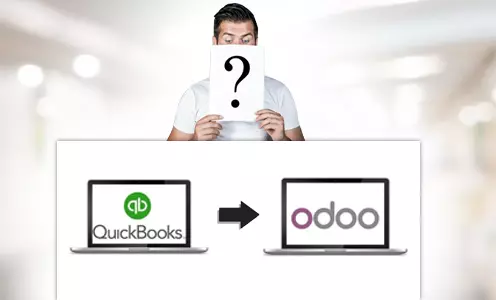
| QuickBooks | Odoo |
|---|---|
| 1. QuickBooks is only an accounting management solution that helps manage accounts and finance operations. | 1. On the other hand, Odoo is a comprehensive ERP, which not only provides accounting but also offers other solutions to cater all the business needs. |
| 2. It has two versions available, one is the QuickBooks enterprise version and the other one is the QuickBooks online version (both are paid). | 2. Odoo is also available in two editions, but one is completely free,Community edition and the other one is paid, Enterprise edition. |
| 3. This system is a good fit for small and medium-sized companies. | 3. Odoo is perfect for small, medium, as well as large enterprises. |
| 4. QuickBooks key accounting features are keeping a track and managing transactions of vendors, customers, and employees. | 4. Odoo accounting modules have advanced features such as invoice and expense management, reconciliation, bank synchronization, etc. |
| 5. Being a closed-source solution, you might not have the best support from QuickBooks. | 5. Odoo is an open-source system and has a huge community to provide the best support services. |
| 6.You can use QuickBooks Desktop and a cloud based accounting system. | 6. Odoo can be used online, on desktops as well as it offers mobile app for accounting. |
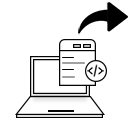
First login to your Quickbooks account then navigate to Settings > Export Data > Choose Reports/Lists. Now, you can export the data for a specific period of time by choosing the All dates filter, once selected the filter, click on the Export to Excel button. The selected data will be exported in a ZIP format.
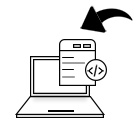
You need to convert the Excel into CSV format when you import data from QuickBooks to Odoo, after this create an import template. The metadata import template helps in testing the import. When the templates are ready, in Odoo Go to the list of Records such as Vendors, Customers, Employees, and accounting information then Click on import > Check the data mapping > Click on test import, and now you are ready to Import. If the template is not correct it will get an error.
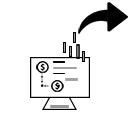
Further, go to the other transaction screens like purchase orders, sales orders, invoices, etc., and then choose the transactions. Here you will see the Export icon. Click on the icon to export the transaction data in Excel format.
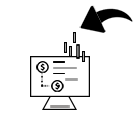
Convert the transaction data from Excel format to CSV format and then Import the same. Proceed further and create an Import template for the transaction data. Once you create an import template, then go to Odoo > List of respective screens (Quotations, Sales Orders, RFQs, POs, Expenses, etc.) > Click on import > Click on test import, and then Import.
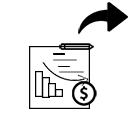
Open the QuickBooks company file which has the Chart of Accounts that you are going to export. Further, choose Accounting > Chart of Accounts > Run Report. Here you get the Chart of accounts pop-up, now, select the Export icon > Export to Excel. Simply convert excel into CSV format and import data to Odoo accounting.
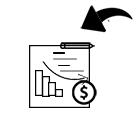
Create templates that can be imported to Odoo after converting Excel to CSV format. Go to Odoo > List of Records (CoA) > Click on import > Check the data mapping > Test import > Import. If there is any inaccuracy you will see the error.
Contact us via our website (https://www.odooexpress.com/contactus) or email (info@odooexpress.com). Our Odoo professionals will get in touch with you and discuss all your requirements for your data transition.
Further, once you grant us access to both platforms' credentials, we can reach your files from the source and it will allow us to move those files to the target.
Pick a most favorable time period in which you want to import the data into Odoo from QuickBooks. Selecting the time when the majority of users are offline would be the best.
Our team will quickstart with the primary migration process where we will transfer all of your information to the Odoo.
As soon as the last bits of your accounting and other data are shifted to the new solution, you can start using Odoo instantly.
Usually, the migration can take 2 weeks, however, the time span completely depends on the size of the data.
The cost of QuickBooks to Odoo migration relies on the size of data and hours consumed.
Fundamentally, there are two types of Migration:
1. Data Migration: it involves data extraction, data transformation, and data loading
2. Object Migration: This type of migration includes the complete database migration that includes the source of the information from one environment to another environment.
Yes, you can integrate your QuickBooks with Odoo and keep track of your accounting activities happening across all business operations.
It is really challenging to migrate from QuickBooks to Odoo without external help. For a successful migration you should get help from Odoo experts, they know exactly how the migration process should be carried out.
For more information, kindly send an email to info@odooexpress.com