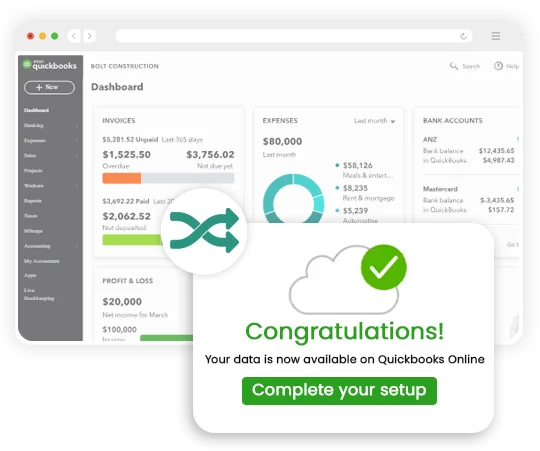
Migration any data from QuickBooks Desktop to QuickBooks Online can be great assist for the business looking to streamline their current accounting processes and leveraging the benefits of QuickBooks, as accounting is one of the most important aspect of any business firm, and it is essential for the accounts department to have reliable software for the success of the company and maintaining the financial health of the same.
Migration from QuickBooks Desktop to QuickBooks Online incorporates various functions like transferring financial data, customer and vendor details, real time balance management, important files segregation and much more that helps the business to migrate their data to upgrade to a newer version. There are times when the user feels the need to switch from QuickBooks Desktop to QuickBooks Online for a better migration concerning multiple company files, combined data.
With the growth of the businesses venture it is essential that their accounting system also evolves. QuickBooks here provide easily scalable solutions with a wide range to choose from for an effortless growth
QuickBooks integration goes hand -in-hand with other modules within its system, allowing them a seamless flow of data among different business functions. which enhances the efficiency for the business operations.
Advanced Functionality: Data Migration to QuickBooks Online offers advanced features, like
1. A wide range of integrations for a smooth workflow
2. Gives tracking capabilities for both personal and business finances
3. Tailored reports for data-driven decisions
4. Built-in payroll for smooth billing process
QuickBooks data migration helps the user to access their financial data online from anywhere, on any device, and hence benefits in easy collaboration and processing.
Before working on the QuickBooks Desktop to QuickBooks Online migration it is important to prepare your data and ensure that your QuickBooks Desktop file is systematically arranged.
The initial step of migration involves:
1. Maintaining Account Record:The user must have a proper systematic arrangement of all the accounts with up-to-date data entries.
2. Removing Unnecessary Data: It is important to remove any duplicate customer and vendor entries to maintain data integrity and seamless workflow.
3. Clear Transactions: Ensure that all transactions are properly recorded and balanced before the user start working on the QuickBooks Desktop to QuickBooks Online migration.
4. Have a Back-up: Create a backup file that can be used for the migration process also this step ensures that the company data remain secured.
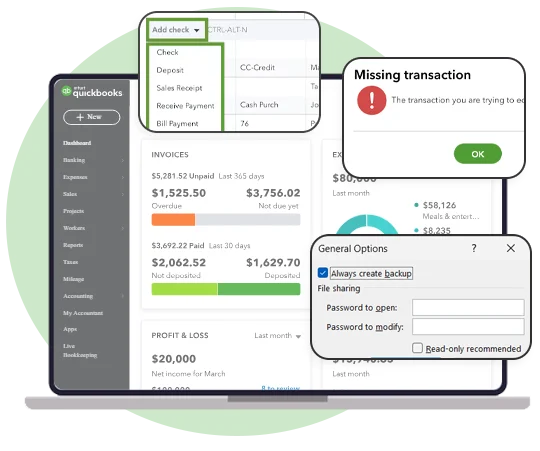
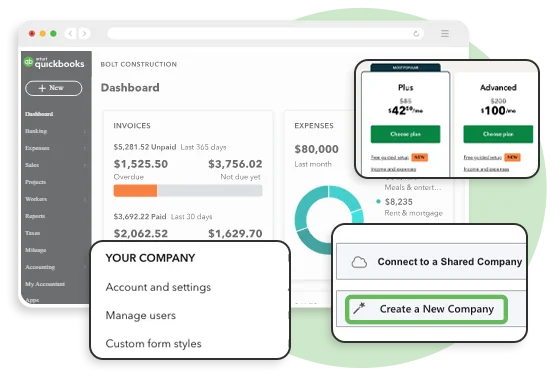
Once the user is satisfied with the data, they can easily go on to the option of setting up their QuickBooks Online account. The user must follow these steps:
1. Choose the Subscription Plan: The first stage is to select the QuickBooks Online plan according to their business needs and budget they want to work with.
2. Create a new Company File: Then the user must set up a new company file within the QuickBooks Online, it is important to evaluate that the selected file should match the users existing QuickBooks Desktop setup.
3. Customize your Account Settings: Then the user must configure their account settings, as per the preferences, the needs of the users, their permissions, and what exactly does match their overall business requirements.
Once the user is done with the QuickBooks Online account set up, the next process is to export the data from QuickBooks Desktop. The user has to follow these steps:
1. Open your QuickBooks Desktop Company file that you want to Export: Ensure that you selected the correct file open.
2. Go to the option of "File" Menu: Then the user has to select the option of Utilities" and then go to the option "Export."
3. Choose "the Company file to QuickBooks Online": This option instantly starts to create the backup file which need to be imported in the QuickBooks Online.
4. Select the Data to Export: Select the important data that you want to migrate, it can be the data related to the customers, vendors, items, and the different transactions.
5. Save the Backup File: The last step is to save the backup file in a proper location from which the user can easily access it.
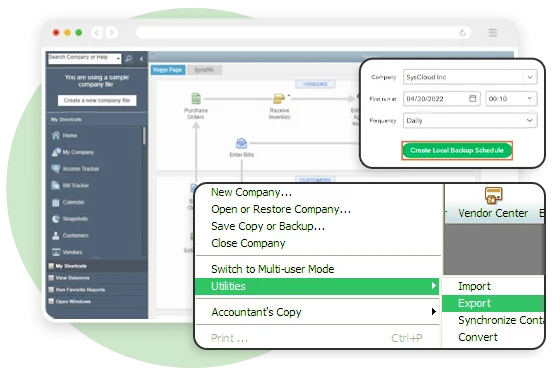
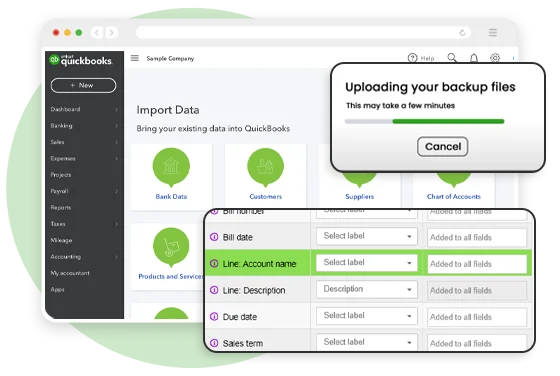
When the user had made a backup file, they can now import the QuickBooks desktop data into the QuickBooks Online.
The first steps are to sign in the QuickBooks online account, there can be chances that the user does not have an account, hence they must follow these steps:
Firstly, Select the option of "QuickBooks Desktop" and then import all the backup files.
1. Then go on the option of upload and work on the backup files.
2. The user has to map the data to have a data field that are correctly aligned in both the QuickBooks Desktop and the QuickBooks Online.
3. The last step is to import the data and ensure that you have migrated everything.
This step involves merging and verifying the transferred data through.
Evaluate all financial reports: after the successful data Migration from QuickBooks Desktop to QuickBooks Online, the user must compare all their financial reports including profit and loss statements, balance sheets, etc. to ensure consistency.
Connect bank accounts and other card to ensure all transactions have been accurately recorded and balanced in the system.
Verification is an essential step to maintain the balance between the data accuracy.
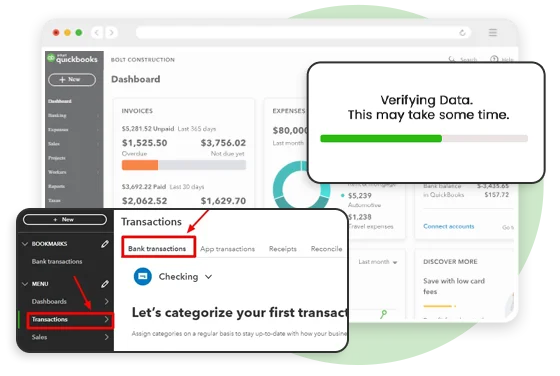
Lastly, migrating from QuickBooks Desktop to QuickBooks Online can be a beneficial step for businesses seeking to upgrade their accounting systems and improve financial management. By understanding the software, its migration importance, etc. the user can easily leverage QuickBooks' features, also this mi9gration will help the user in multiple ways like Accessibility, Scalability, seamless Integration Capabilities and much more.
Preparing for migration in QuickBooks comes with the essential step which ensures that the user have a smooth transfer of data from QuickBooks Desktop to QuickBooks Online. The first step is to work on backing up the user's company file, updating their QuickBooks Desktop to the latest version, then move to the checking of the different file size limits and they have to move to the cleaning up of the unnecessary data or even inactivating the accounts to optimize their migration process.
Yes, the user can easily convert QuickBooks Desktop to QuickBooks Online with the help of the tools like the Online Migration Tool, the process starts by creating the QuickBooks Online account, then preparing the user's Desktop file, and further following the process of data transfer data.
Yes, it worth switching to QuickBooks Online, as the user can have the cloud accessibility, works on better collaboration and also have the automation update
The reasons to move to QuickBooks Online are the Work from any device with internet connectivity, the user will have the Data securely stored in the cloud, while have the advanced Feature like automation, integrations, and real-time reporting.